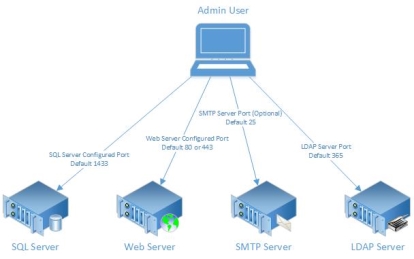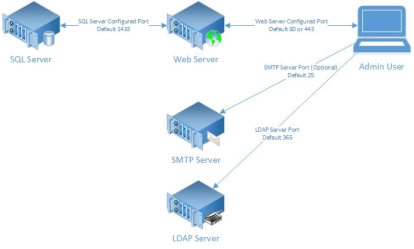Easy Deployment with a Conventional EMS Desktop Client Deployment
This additional application layer on the conventional deployment simplifies the deployment process for administrative users so they can deploy EMS Desktop Client software installations directly to their users' workstations. For an overview, see our webinar. It does this by running all database queries through a Web Service that isolates the database server from the end-user network. Using this tool, your users do not need to first navigate to the EMS web deploy website and download the application to their local profile.
Deployment Options
EMS Deployment is a process you can use to programmatically deploy software to your end user workstations, either via the web or using conventional methods. See the Web Deployment VS Conventional Deployment decision guide to understand how we can handle that process for you. We recommend implementing a deployment method to minimize additional legwork to roll out the EMS Desktop Client to your organization.
Prerequisites for Easy Deployment
- EMS Desktop Client installed on end users' machines
- EMS Web Deploy Service installed on a web server so end users are able to access it
- A method to remotely push a registry value into end users' registries
Modify the EMS Web Deploy Service
By default, once you install the Web Deploy Service, the users can download and run the desktop client directly from that service. To prevent that, you must delete or rename the install.html file within that service. This prevents the clients from downloading the desktop client and ensures that you can maintain the desktop installations via your application delivery policy. This also keeps the application running outside the users' network.
Modify the Desktop Client
To connect the Conventional Desktop Client to to the web service instead of directly to the database, you need to add the value of a string AppFacadeUrl to the users' registry below:
- If you use version 44.1 – HKEY_CURRENT_USER\SOFTWARE\EMS Software\Version 44.1
- If you use version 220.1 – HKEY_CURRENT_USER\Software\EMS Software\Version 220
The Value of this String is the URL to the Web Service. For example, http://yourwebserver.domain.local/em...ktopwebdeploy/. Once that key is in place, any server and database keys are ignored. To revert back to a direct database connection, simply delete the registry key AppFacadeUrl.
Updates
Once the Conventional Desktop client points to the Web service for connection to the database, it does not auto-update. If you want to deploy a new build of the software, you need to install the updated Web Deploy Version to update the web server side, then push the updated local client from the updated MSI file, and deploy it using your standard installation methods. See Conventional EMS Desktop Client Deployment for further information.